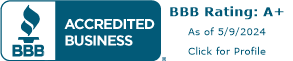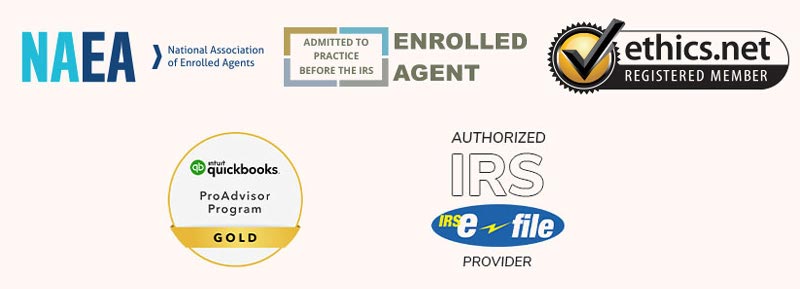General Tax FAQs
Wondering when you will receive your IRS refund?
Check the IRS website here: https://www.irs.gov/refunds
Are you an employee withholding too little or too much? Here’s how to check.
Visit https://apps.irs.gov/app/tax-withholding-estimator to use the calculator—have your paystubs handy.
Subscribe to the tax calendar.
Subscribe to the Tax Calendar using Outlook 2010
Subscribing:
- Open Outlook 2010
- Select “Tools” then “Account Settings…”
- Choose the “Internet Calendar” tab and click “New…”
- In the popup window, copy and paste one of the following URLs based on your needs:
• All Dates: (includes all general events, employer events and excise events): http://www.tax.gov/Calendar.ics
• General Dates: (does not include any employer or excise events): http://www.tax.gov/General/Calendar.ics
• Employer Dates: (includes the general events and employer events): http://www.tax.gov/Employer/Calendar.ics
• Excise Dates: (includes the general events and excise events): http://www.tax.gov/Excise/Calendar.ics - Click the “Add” button
- The “Subscription Options” window should pop up
- Change the calendar name and description if you so desire
- Click “OK”
Notes:
- Outlook 2010 will update the Tax Calendar every time you send and receive email
- To display or hide the Tax Calendar, click the box next to the calendar name under “Other Calendars”
Subscribe to the Tax Calendar using Outlook 2007
Subscribing:
- Open Outlook 2007
- Select the File tab
- Click on the arrow in the “Open Calendar” button
- Select “From Internet” from the dropdown list
- In the “New Internet Calendar Subscription” popup window, copy and paste one of the following URLs based on your needs:
• All Dates: (includes all general events, employer events and excise events): http://www.tax.gov/Calendar.ics
• General Dates: (does not include any employer or excise events): http://www.tax.gov/General/Calendar.ics
• Employer Dates: (includes the general events and employer events): http://www.tax.gov/Employer/Calendar.ics
• Excise Dates: (includes the general events and excise events): http://www.tax.gov/Excise/Calendar.ics - Click the OK button
- The “Add this Internet Calendar to Outlook” window should pop up
- (Optional) If you wish to change the calendar folder name and description click on the “Advanced” options button
- Click Yes to add the calendar
Notes:
- Outlook 2007 will update the Tax Calendar every time you send and receive email
- To display or hide the Tax Calendar, click the box next to the calendar name under “Other Calendars”
Subscribe to the Tax Calendar using iCal
Subscribing
- Open iCal
- Select “Calendar, Subscribe”
- Copy and paste one of the following URLs, depending on the calendar that fits your needs:
• All Dates: (includes all general events, employer events and excise events): http://www.tax.gov/Calendar.ics
• General Dates: (does not include any employer or excise events): http://www.tax.gov/General/Calendar.ics
• Employer Dates: (includes the general events and employer events): http://www.tax.gov/Employer/Calendar.ics
• Excise Dates: (includes the general events and excise events): http://www.tax.gov/Excise/Calendar.ics - Click “Subscribe”
- There are no Alarms, Attachments or To Do, so disregard these boxes.
- Select a refresh period other than “No” from the “auto-refresh” dropdown box.
- Click “Okay”
Notes
- All events in these calendars are all day events and will appear in the all day section of iCal.
- You may hide or display the Tax Calendars by clicking the check box next to the name.
- You can remove the Tax Calendar by selecting the title and pressing delete.
- In order to be up to date, it is recommended that you select a refresh period rather than leaving it set to the default, which is no refresh rate.